CfgGui widget¶
CfgGui widget showing qcobjExample
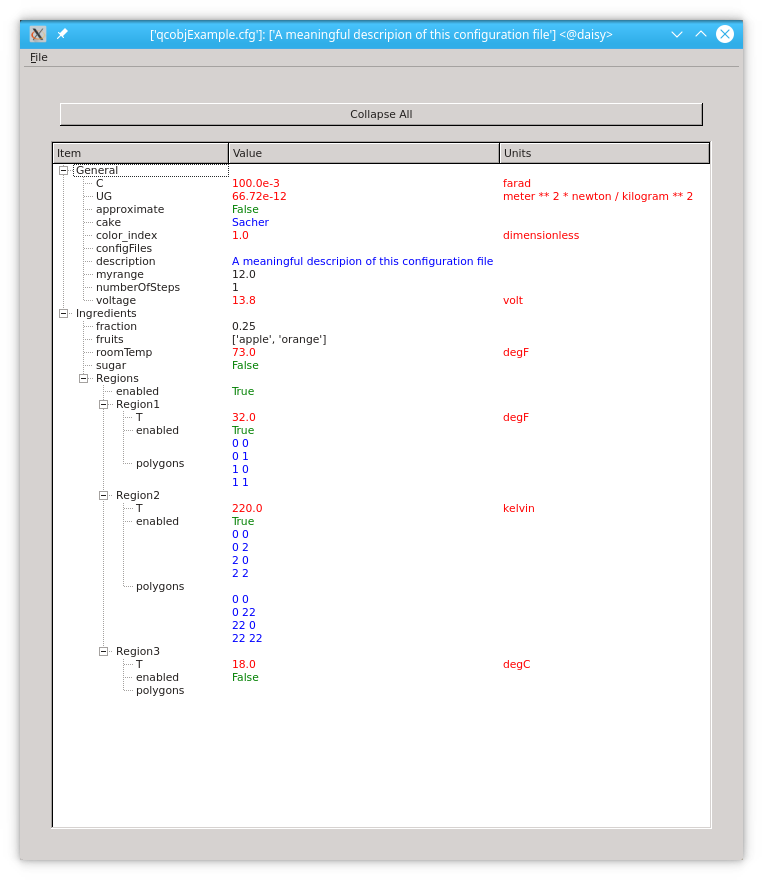
Values are coloured according to their type:
Quantities: red
Strings: blue
Numbers and lists: black
Boolean: green
The widget can also show two (or more!) configuration files at the same time highlighting the difference between them. This is what appears to the user runnning the script rungui
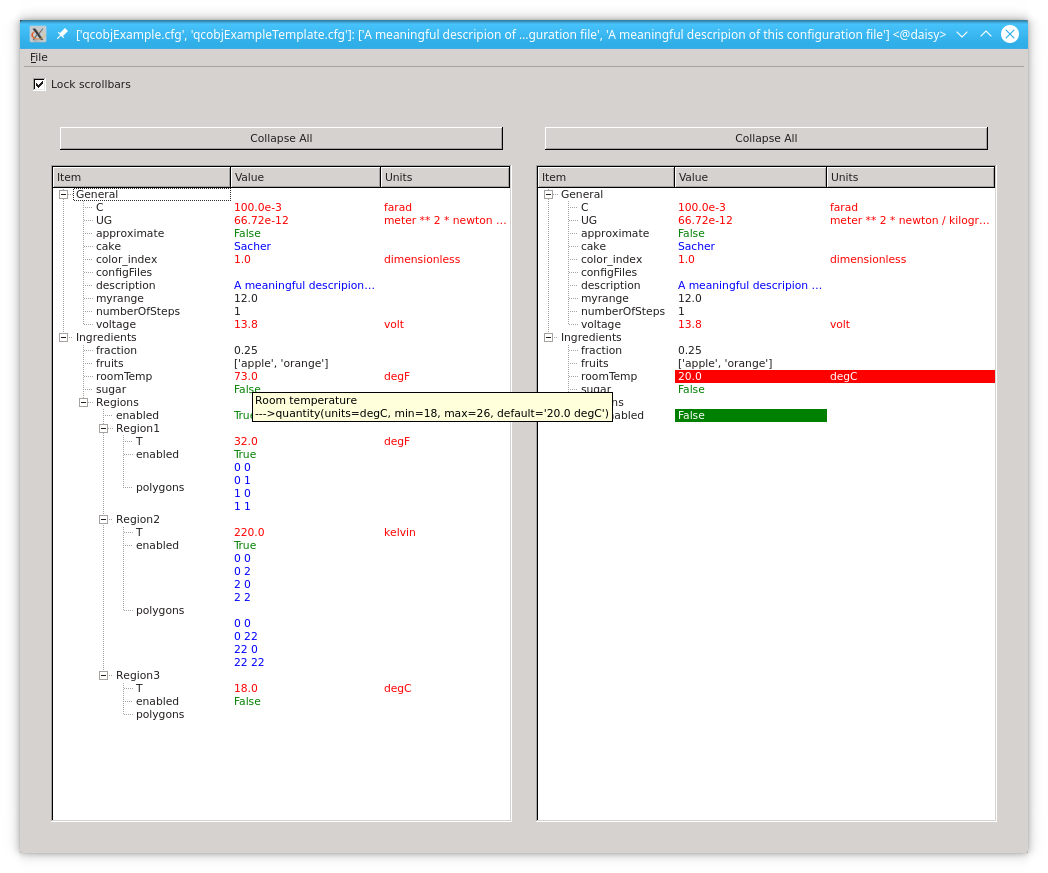
The two files that appear in this snapshot are qcobjExample and qcobjExampleTemplate.
Tooltips showing the valid quantities and range for every keyword appear when hoovering on a value.
A real example¶
This tool has been developed to compare large (more than one thousand lines) configuration files like fast14 against fast19.cfg
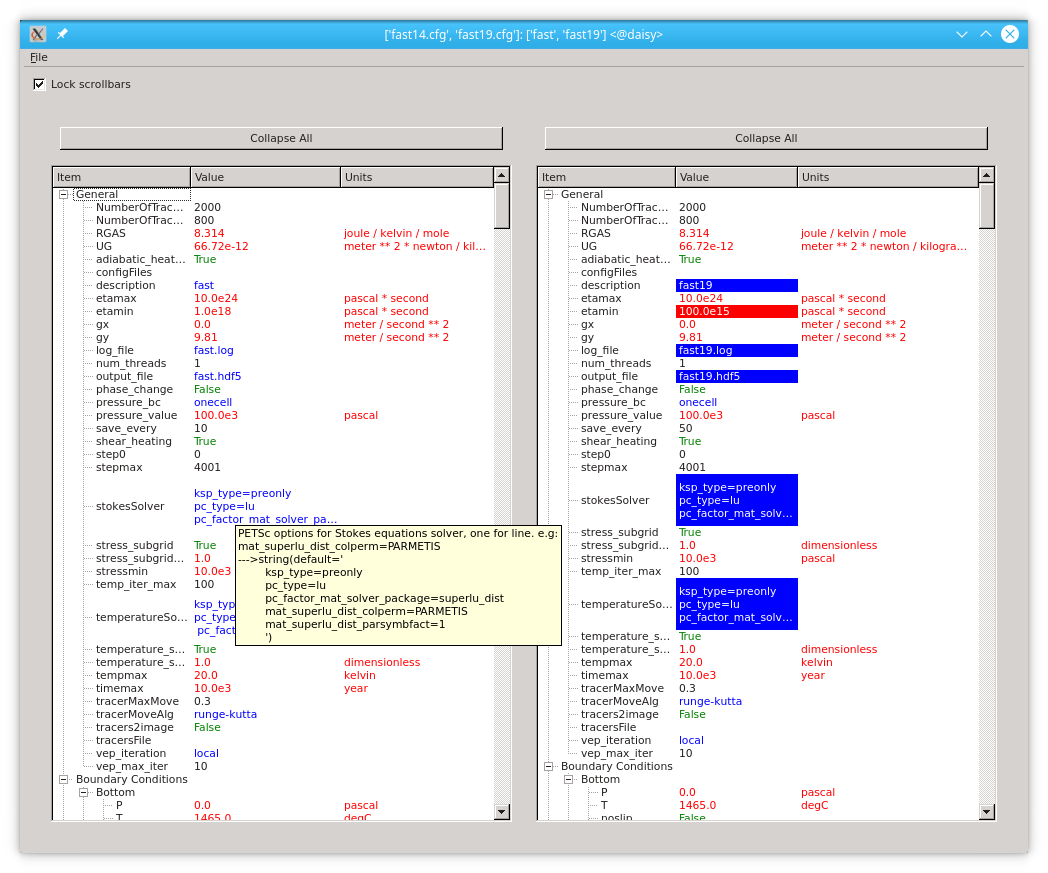
All values displayed can be modified and their value is validated against the configspec file that must be set when running the application.
Modified configuration files can be saved using the File option in the application toolbar.
